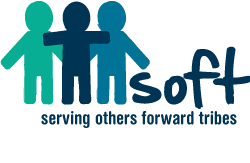How Tribes Work
- You may want to print these instructions to help it go easier. The tribe leader notifies SOFT that they are a tribe leader in their initial joining (or they can do it later).
- Either SOFT will set up the “group/tribe” under the SOFT Organization (located at the bottom of the Everyone page), or the leader can choose to do so. Instructions are on the BaseCamp Home page also. At the bottom of the Everyone page, click on “add a group”, name your tribe adding the word “tribe” as the last word, such as “Original Tribe”. Then click on your members from the Everyone list. Finish with “Create Tribe”.
- Once you have formal tribe status, the leader will go to Projects, then New Projects, and add members (or type in the tribe name and any pre-identified members will be auto-filled).
- The BaseCamp tool enables one-click responses to people, uploading pictures and docs, views to multiple projects, sequenced responses, progress calendars for projects, to-do lists, etc. – BaseCamp is pretty complete and easy to use. It also has several “how-to” videos to get started, as well as clear and easy to access information under the HELP button.
- Leaders must also go to each tribe member file; click on “admin and super powers” on the upper right hand side, and click on the top checkbox “can create projects” button.
- Under your tribe project, which will show up in both Projects or BaseCamp homepage; follow the “A. Instructions for your new serving-commitment” to begin creating your individual serving commitments. Basically, each serving-commitment is a to-do list under the Tribe Project. Projects are generally the individual serving commitments of each SOFT Disciple. In some cases, for safety or mentoring reasons for example, or just to help someone get comfortable, more than one tribe member may participate in a project.
- Click on “add a to-do list” to name your commitment – using the “give the list a title” button.
- Title your commitment with your name or unique ID; AND start numbering your projects with 01, then 02, then 03, and so on, at the end of your ID; For instance, Tom01, Tom02…
- Click Save. Then insert a short description of your serving-commitment.
- Very Important. After typing your description, click on the button label “Unassigned – No due date” just to the right of the description. Assign this to-do item to” yourself”; AND choose your due date(s). [this puts the commitment on the Calendar]
- VIP – Click “Add this to-do list” to save it.
- Next, click “I’m done adding to-do list”,
- Finally, Click the green bar on the upper left of the page “Publish Project” and this makes your project live within your tribe.
- Other tribe disciples must be “added” to each individual project in order to see progress, collaborate with, etc. Just click on add members.